Google has made many changes and added even more features in Android Nougat . While many of them look like previous features, there are some basic changes that bring more functionality. The notification system is one of the important factors of Android ecosystem. It is quite powerful and simple and allows users to interact with the message easily. The Android Nougat announcement is much more advanced than previous versions with more refined information.
Google has cleaned the entire user interface to make the alerts more subtle and also added some color to make the messages distinguishable. The main difference you will notice is the fast action when you pull the message a bit. You can reply to messages right from the notification bar. See some of the features of the Android Nougat notification from below.
The notification looks like the Android Marshmallow alerts, but if you look closely, you'll find them a lot different. From the lock screen, simply drag the notifications to enable Quick Reply and enter text right from the lock screen or notification bar. However, you may need to unlock this device as a security template / PIN installed
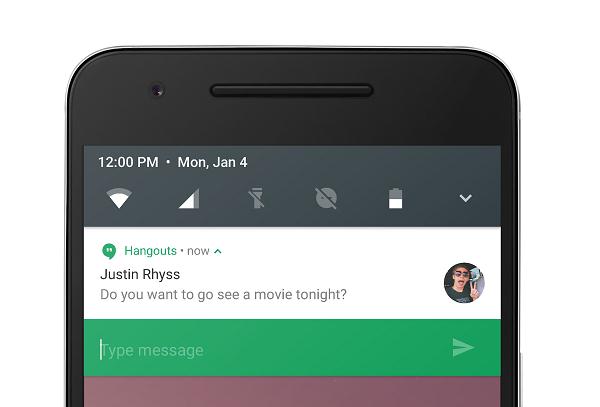
Individual application notifications can be customized even in the Android Marshmallow, but there are subtle changes in Nougat. In the previous version of Android, you need to press and hold a notification icon to reveal the gear . If you click on the icon, it will take you to the notification settings for that application.

In Android Nougat, just swipe your finger across the right-to-left message. This will display a gear icon on the right side of the tag. Clicking on the icon will give you three options right in the notification bar without navigating to another place. So you can choose from the options below right from the pull-down menu.
Select one of the two options and press Done to complete the action. You can also click the "MoreSettings " button to see advanced notification options for that app.

Significant updates to the notification system will not significantly change your smartphone usage habits. But it definitely improves the overall user experience and ease of use. Knowing these little tricks will make your Android experience smoother and more productive.
Google has cleaned the entire user interface to make the alerts more subtle and also added some color to make the messages distinguishable. The main difference you will notice is the fast action when you pull the message a bit. You can reply to messages right from the notification bar. See some of the features of the Android Nougat notification from below.
Quick reply right in the message
The notification looks like the Android Marshmallow alerts, but if you look closely, you'll find them a lot different. From the lock screen, simply drag the notifications to enable Quick Reply and enter text right from the lock screen or notification bar. However, you may need to unlock this device as a security template / PIN installed
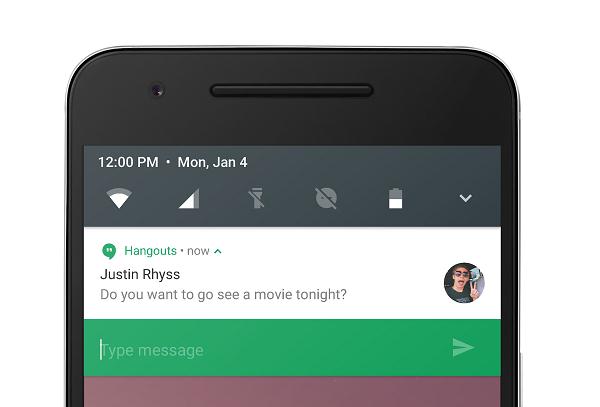
All new messages are nested if they come from the same app and the individual icons will be sorted to fit the space.
Customize notifications right from the notification bar
Individual application notifications can be customized even in the Android Marshmallow, but there are subtle changes in Nougat. In the previous version of Android, you need to press and hold a notification icon to reveal the gear . If you click on the icon, it will take you to the notification settings for that application.

In Android Nougat, just swipe your finger across the right-to-left message. This will display a gear icon on the right side of the tag. Clicking on the icon will give you three options right in the notification bar without navigating to another place. So you can choose from the options below right from the pull-down menu.
- Show alerts silently
- Block all notifications
- Stop silent or block
Select one of the two options and press Done to complete the action. You can also click the "MoreSettings " button to see advanced notification options for that app.

Quick installation notification Nougat
Significant updates to the notification system will not significantly change your smartphone usage habits. But it definitely improves the overall user experience and ease of use. Knowing these little tricks will make your Android experience smoother and more productive.
Nhận xét
Đăng nhận xét